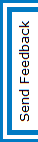
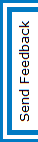

| Description | Qty | Make | Model | Compression | Resolution | Scene Activity | FPS | Normal Light Record Hours | Low Light Record Hours | Days | Data Rate (Mbps) | Storage (TB) |
|---|
| Analog Cameras: | 0 |
| IP Cameras: | 0 |
| Camera Data Rate: | 0.0 Mbps |
| Storage Data Rate: | 0.0 Mbps |
| Upload Bandwidth: | 0.0 Mbps |
| Storage Required: (Based on usable storage) | 0 TB |
| Compatible Servers: |
|
RAID for Video Storage RAID for Operating System Quad NIC Redundant Power Supply Rackmount Linux OS Windows OS Windows Server OS Will Host Client Software Will Host WebService (Web / Mobile Connections) Requires Alarm Inputs POE+ Camera Power Management Provide Kantech Onboard Host CSA Certified 3rd Party Applications Next Business Day Onsite Support |
Any Series |
| # | Type | Model |
|---|
| Analog Cameras: | 0 |
| IP Cameras: | 0 |
| Camera Data Rate | 0.0 Mbps |
| Storage Data Rate: | 0.0 Mbps |
| Upload Bandwidth: | 0.0 Mbps |
| Storage Required: | 0 TB |
| Compatible Servers: |
| Qty | Model | Series | Description | Spare Network Capacity |
Spare Storage Capacity |
Spare Video Storage Rate | Spare Analog Inputs | Spare IP Inputs |
|---|
| Qty | Model | Description | ||
|---|---|---|---|---|
| Select a server model to find its options. |
| Qty | Model | Description |
|---|
| Qty | Model | Description |
|---|
| Qty | Description | Type | Make | Model | Compression | Resolution | Scene Activity | Frame Rate | Normal Hours | Low Light Hours | Days Stored | Camera Traffic (Mbps) | Storage Rate (Mbps) |
Total Storage (TB) | IP License Qty | Analog Qty |
|---|
| Qty | Model | Description |
|---|
| Spare Capacity ( + / - ): | 0 | 0 | 0 | 0 | 0 | ||
Step 1:
Step 2:
Step 3:
Step 4:
Step #5:
